Logging into Blackboard
To log into Blackboard, use your UA username and password. If you can’t remember your password, click on the link
How to Submit Assignments in Blackboard
1) For Comment Assignments: Make sure you cut and paste the full text of your comments
2) For Both Comment and Blog Post Assignments: Include a working hyperlink to the comment page or the blog post page
3) Use the ‘Write Submission’ area to submit your comments. So many students are seduced into using the Add Comments area. Noooooo! On my end, it is like reading the assignment on a postage label.
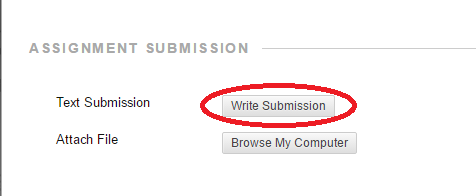
How to Check Your Grades in Blackboard
To check your grades for assessments, blogs and comment assignments and find comments from your instructor, click on the My Grades link in the sidebar menu. All assignments and any due dates are listed. Your instructor has left overall assessment comments, click on the speech bubble icon to view comments and feedback.
If the score is for an assessment, the title of the test is a link. Then click on the check mark or your score to see results and feedback. Correct answers are shown to you after taking the assessment. The answers you scored incorrectly are not.
If the score is for a blog or comment assignment, the title of the assignment is a link and by clicking this link you’ll be taken to your submission, grade, and comments.
If you see a green exclamation point, your assignment has not been graded yet.
Need More Blackboard Help?
Contact the Office of Information Technology Help Desk at: – e-mail at helpdesk@alaska.edu – fax: 907.450.8312 – phone: 450.8300 (in the Fairbanks area) or 1.800.478.8226 (outside of Fairbanks)
Go to https://www.alaska.edu/oit/ to see about current network outages and news.
WordPress Help
Need help getting your WordPress blog started? Use these Resources:
- WordPress Support Center – search for a specific topic or follow their links. This will always be the most up to date resource.
- Atomic Learning – WordPress 4.1 (free 7 day trial)
Lisa’s Quick and Basic WordPress Video: